CenterPoint Payroll
- COVID-19 Paid Leave Setup and Form 941, 943, and W-2 Reporting
| Document #: | 3402 | Product: | CenterPoint Payroll |
|---|
COVID-19 Paid Leave Setup Video- Duration: 14 min 52 sec _24.jpg)
COVID-19 943 Reporting Video - Duration: 23 min 38 sec_24.jpg)
COVID-19 W-2 Reporting Video - Duration: 19 min 46 sec _24.jpg)
This document explains how to set up paid leave earnings that can be used to track COVID-19 paid time off so that it can be reported.
Step A: Add Paid Leave Earnings
Step B: Add Paid Leave Earning to Employees
Step C: Processing a Pay Run with COVID-19 Paid Leave
Step D: Set Up COVID-19 Reporting Items
Step E: Process Federal Forms with COVID-19 Reporting
Each business and their CARES Act choices will be different. For information about your specific situation, contact your accountant or CPA.
We have also provided the following links for your convenience.
- IRS Coronavirus Tax Relief - https://www.irs.gov/coronavirus
- IRS Frequently Asked Questions - https://www.irs.gov/newsroom/covid-19-related-tax-credits-for-required-paid-leave-provided-by-small-and-midsize-businesses-faqs
- Government Response to Coronavirus, COVID-19 - https://www.usa.gov/coronavirus
- Families First Coronavirus Response Act: Questions and Answers - https://www.dol.gov/agencies/whd/pandemic/ffcra-questions
- How the Treasury Department is Taking Action - https://home.treasury.gov/cares
- Form 941 Instructions - https://www.irs.gov/pub/irs-pdf/i941.pdf
- Form 7200 Instructions - https://www.irs.gov/pub/irs-pdf/i7200.pdf
Step A: Add Paid Leave Earnings
Paid leave earnings are used to track the dollars and number of hours for each type of leave. To accurately track the COVID-19 paid leave, set up separate paid leave earnings similar to your regular earnings, for example:
- Salaried Employee COVID-19 Paid Leave
- Hourly Full-time/Part-Time Employee COVID-19 Paid Leave
- Salaried Employee COVID-19 Related Care Paid Leave
- Hourly Full-time/Part-Time Employee COVID-19 Related Care Paid Leave
- Select Setup > Payroll Details > Earnings > New.
- In the Type box, select Paid Leave.
- Enter an Abbreviation and Name, for example COVID-19S for the Abbreviation and COVID-19 Salaried for the Name.
- In the Expense Account box, select the expense account you want to calculate the COVID-19 paid leave earnings in.
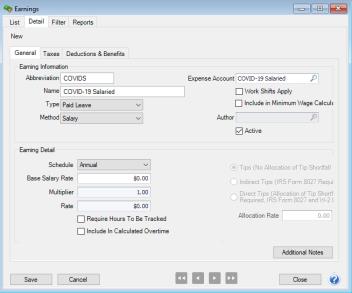
- Click Save. Follow steps 1-4 for each additional earning needed to track COVID-19 leave.
Step B: Add Paid Leave Earning to Employees
Follow the instructions below to add the COVID-19 paid leave earning to individual employee records. If you have a paid leave earning that should be added to multiple employees, you can use the Employee Mass Update option instead. Refer to the Employee Mass Update - Add a new Earning to Multiple Employees topic for more information.
- Select Setup > Employees.
- Select the employee requiring the COVID-19 paid leave earning and click Edit.
- Select the Earnings tab.
- Select the Employer on the left side of the screen.
- The list of available earnings will then be displayed at the bottom of the screen. Select the appropriate earning, for example COVID-19 Salaried. The selected item will then automatically be included in the list of earnings for this employee at the top of the screen.
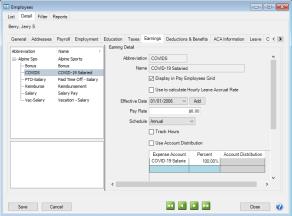
- Select the COVID-19 paid leave earning under the company. The details for that earning are displayed to the right.
- Complete the information specific to your organization on the right side of the screen. You may also want to consider the following information:
- Display in Pay Employees Grid - Marking an earning to display in the Pay Employee Grid will display the earning automatically each time you enter pay for this employee.
- Track Hours – If selected, you will be required to enter the hours for this employee even though the paid leave earning is for salary.
- Click Save.
- Repeat Steps 1-8 for each employee.
Step C: Processing a Pay Run with COVID-19 Paid Leave
- If you have employees that are on a COVID-19 paid leave, start a separate pay run for the employee(s) and use the appropriate paid leave earning code you created in Step A instead of their usual earning code(s). Process the pay run for only the employees on COVID-19 paid leave. By separating the COVID-19 earnings into a separate pay run, earnings and liabilities related to COVID-19 can be tracked for use in future reporting.
- If you have an employee that has regular earnings and COVID-19 sick paid leave earnings in the same pay period, the COVID-19 sick paid leave should be split and processed in a separate pay run for that employee (for example, you would run two separate pay runs for the employee - one for the regular earnings and one for the COVID-19 sick paid leave earnings). If you have an employee that has regular earnings, COVID-19 family paid leave, and COVID-19 sick paid leave earnings in the same pay period, each of the COVID-19 paid leave earnings and the regular earnings should all be processed in separate pay runs (for example, you would run three separate pay runs for that employee - one for the regular earnings, one for the COVID-19 family paid leave earnings, and one for the COVID-19 sick paid leave earnings).
- Allow CenterPoint Payroll to calculate taxes as usual. When COVID-19 paid leave pay runs are separated, employer tax liabilities will be created separately for those pay runs. If you have been advised by your tax adviser, tax accountant, or the IRS not to pay the liabilities, adjustments can be made to tax credits on Form 941 through our Aatrix tax forms software. If an employer wants advanced tax credits, Form 7200 can also be completed through Aatrix. Employee tax withholding that is taken directly out of employee pay checks must continue to be paid.
Step D: Setup COVID-19 Reporting Items
- Select Setup > Payroll Details > COVID-19 Reporting Items.
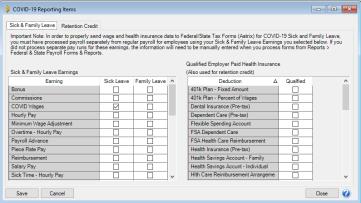
- On the left side of the screen, under Sick & Family Leave Earnings, select your Sick Leave and Family Leave earning(s) that were used to process COVID-19 leave payroll separate from regular payroll. If pay runs include employees with these earnings, they will be reported on Forms 941, 943 and W-2.
- On the right side of the screen, under Qualified Employer Paid health Insurance, select your qualified employer paid health insurance benefits paid on behalf of the employee that were paid when COVID-19 sick and/or family leave pay periods and retention credit periods were in effect. If pay runs include employees with these employer paid health insurance benefits, they will be reported on Forms 941 and 943.
- Select the Retention Credit tab. A list of posted and totals only pay runs will display.
- Select the Included check box. If only specific employees in the pay run include retention credit pay, click the Select… button in the Selected Employees column and specify which employees had retention credit pay. Pay runs with selected retention credit pay employees will report on Forms 941 and 943.
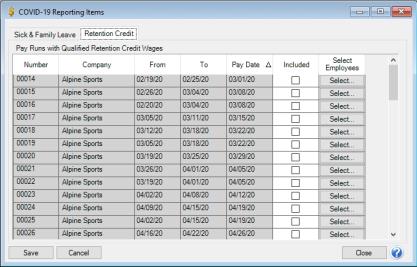
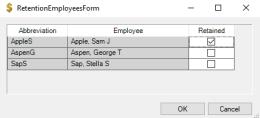
Step E: Process Federal Forms with COVID-19 Reporting
Form 941
- Select Reports > Federal & State Payroll Forms & Reports > Federal Tax Forms.
- Select the Employer you are processing the 941 for.
- In the Report Method box, select Normal.
- In the Report box, select the appropriate 941.
- In the Year box, select 2021.
- In the Quarter box, select the Quarter you are reporting for.
- Select your Depositor Schedule.
- Click OK.
- Review/Edit the 941.
- Fill out the required fields highlighted in Red.
- The Taxable Social Security Wages Reported on Regular Pay box will display. The amount will not print on the final form. It is used to breakdown the totals for lines 5a, 5a(i), and 5a(ii):
- Line 5a - Include taxable qualified sick and family leave wages for leave taken after March 31, 2021.
- Lines 5a(i) and 5a(ii) – Manually enter wages paid after March 31, 2020, for leave taken before April 1, 2021. If amounts are entered in these boxes, it will reduce the amounts in the Total Qualified Sick Leave Wages and Total Qualified Family Leave Wages boxes.
- Worksheet 1 – Credit for Qualified Sick and Family Leave Wages for Leave Taken Before April 1, 2021. This form will display if there are any pay runs that include employees with the Sick and Family Leave earnings set up in COVID-19 Reporting Items. However, it will only be filled if there are wages in line 5a(i) or 5a(ii).
- Worksheet 2 – Employee Retention Credit for the Second Quarter of 2021 Only (Wages Paid After March 31, 2021, and Before July 1, 2021). This form will also display if there are any pay runs that include employees with the Sick and Family Leave earnings set up in COVID-19 Reporting Items. If there are no wages in line 5a(i) or 5a(ii), then the form will fill out fully, if there are wages in 5a(i) or 5a(ii) then Step 1 will be filled from Worksheet 1, and Step 2 will be automatically filled based on other data passed from CenterPoint.
- Worksheet 3 – Credit for Qualified Sick and Family Leave Wages for Leave Taken After March 31, 2021. Calculated and filled for credits based on Medicare tax rather than Social Security tax.
-
Review the form for accuracy.
- Pay runs including employees with Employer Paid health Insurance benefits set up in COVID-19 Reporting Items taken before April 1, 2021, will be reported in part 3, Line 19 Qualified health plan expenses allocable to qualified sick leave wages for leave taken before April 1, 2021, and Line 20 Qualified health plan expenses allocable to qualified family leave wages for leave taken before April 1, 2021.
- Pay runs including employees with Employer Paid health Insurance benefits set up in COVID-19 Reporting Items taken after March 31, 2021, will be reported in part 3, Line 24 and Line 27.
- Pay runs with selected retention credit pay employees set up in COVID-19 Reporting Items will be reported in Part 3, Line 21 and qualified employer paid health insurance benefits will report in Part 3, Line 22.
- Blue fields may be edited.
- If you have a nonrefundable credit on Line 11b, 11c, 11d, and 11e you will have to manually reduce this amount on your Liabilities on Schedule B.
Form 943
- Select Reports > Federal & State Payroll Forms & Reports > Federal Tax Forms.
- Select the Employer you are processing the 943 for.
- In the Report Method box, select Normal.
- In the Report box, select the appropriate 943.
- In the Year box, select 2020.
- Select your Depositor Schedule.
- Click OK.
- Review/Edit the 943.
- Fill out the required fields highlighted in Red.
- The Worksheet 1 Form will be filled out with data from the COVID-19 Reporting Items setup in CenterPoint.
- If you have retention credit wages but no sick or family leave wages, select the If you don’t have any amounts entered on 2a or 2b, but you did pay Sick or Family Leave Wages, check the box to add Worksheet 1 Form check box to enter the information manually on the Worksheet 1 form to update the 943.
- Review the form for accuracy.
- Pay runs including employees with the Sick and Family Leave earnings set up in COVID-19 Reporting Items will be reported on Line 5a Qualified Sick Leave Wages and Line 2b Qualified Family Leave Wages.
- Pay runs including employees with Employer Paid health Insurance benefits set up in COVID-19 Reporting Items will be reported on Line 18 Qualified health plan expenses allocable to qualified sick leave wages and Line 19 Qualified health plan expenses allocable to qualified family leave wages.
- Pay runs with selected retention credit pay employees set up in COVID-19 Reporting Items will be reported on Line 20 Qualified wages for the employee retention credit and qualified employer paid health insurance benefits will report on Line 21 Qualified health plan expense allocable to wages reported on Line 20.
- Review/Edit the 943.
- Blue fields may be edited.
- If you have a nonrefundable credit on Line 12b or 12c, you will have to manually reduce this amount on your Liabilities on Page 2 or Form 943-A.
Form W-2
- Select Reports > Federal & State Payroll Forms & Reports > Federal Tax Forms.
- Select the Employer you are processing the W-2 for.
- In the Report Method box, select Normal.
- In the Report box, select the appropriate W-2.
- In the Year box, select 2020.
- Click OK.
- Continue through the W-2 Setup screens. When the W-2 Preparer displays:
- The dollar amount in Box 14 may be a combination of COVID gross wages for Sick Leave, Family Sick Leave, and Emergency Family Leave Expansion Act amounts.
- If the dollar amount in Box 14 should be split into separate amounts based on the COVID wages paid:
- In the W-2 Preparer grid for the employees COVID wages were paid for, right-click on any of the Box headers, and select Insert Column. The new column will be inserted at the end of the grid.
- In the New Column Name box, enter the applicable name. (For example, EPSLA511 (Emergency Paid Sick Leave Act), EPSLA200 (Emergency Paid Sick Leave), or EMFLEA (Emergency Family Leave Expansion Act.)
- Click the down-arrow in the <unassigned> header above the name you just entered, select Box 14, and then select one of the options below:
- Qualified Sick Leave Wages up to $511 per day (EPSLA511)
- Qualified Family Leave Wages (EMFLEA)
- Qualified Sick Leave Wages up to $200 per day (EPSLA200)
- If necessary, insert additional columns as necessary.
- If the dollar amount in Box 14 should be split into separate amounts based on the COVID wages paid:
Step F: CARES Act Reporting
CenterPoint Payroll includes the following CARES Act reports that can be selected from Reports > Reports > Payroll Data Reports:
- COVID-19 Form 941 Reporting Items - This report displays COVID-19 Form 941 Reporting Item Amounts by Employee and Pay Date. This detail is summarized by reporting item (ex. Sick Leave Taxable Social Security Wages) on the actual Form 941.
- PPP Loan Forgiveness - Payroll Costs - This report includes employee payroll costs to assist in filling out the SBA Payroll Protection Program Loan Forgiveness Application. In order to see your qualified health insurance costs on this report you must identify those costs by going to Setup > Payroll Details > COVID-19 Reporting Items. and selecting the qualified health insurance cost items in the list on the right side of the screen.
- PPP Loan Forgiveness - Payroll Cost Details - This report includes employee payroll costs to assist in filling out the SBA Payroll Protection Program Loan Forgiveness Application. This report includes each payroll for each employee. In order to see your qualified health insurance costs on this report you must identify those costs by going to Setup > Payroll Details > COVID-19 Reporting Items and selecting the qualified health insurance cost items in the list on the right side of the screen.
- PPP Loan Forgiveness - 8 Week Cover Period - This report includes employee payroll costs to assist in filling out the SBA Payroll Protection Program Loan Forgiveness Application if you are applying for loan forgiveness using an 8 week cover period. In order to see your qualified health insurance costs on this report you must identify those costs by going to Setup > Payroll Details > COVID-19 Reporting Items. Check the qualified health insurance cost items in the list on the right side of the screen.
- PPP Loan Forgiveness - 24 Week Cover Period - This report includes employee payroll costs to assist in filling out the SBA Payroll Protection Program Loan Forgiveness Application if you are applying for loan forgiveness using a 24 week cover period. In order to see your qualified health insurance costs on this report you must identify those costs by going to Setup > Payroll Details > COVID-19 Reporting Items. Check the qualified health insurance cost items in the list on the right side of the screen.
Frequently Asked Questions
Q: Where can I locate guidelines determined by the IRS related to the Coronavirus?
A: The following guidelines have been released by the IRS:
- IRS Coronavirus Tax Relief - https://www.irs.gov/coronavirus
- IRS Frequently Asked Questions - https://www.irs.gov/newsroom/covid-19-related-tax-credits-for-required-paid-leave-provided-by-small-and-midsize-businesses-faqs
- Government Response to Coronavirus, COVID-19 - https://www.usa.gov/coronavirus
- Families First Coronavirus Response Act: Questions and Answers - https://www.dol.gov/agencies/whd/pandemic/ffcra-questions
- How the Treasury Department is Taking Action - https://home.treasury.gov/cares
- Form 941 Instructions - https://www.irs.gov/pub/irs-pdf/i941.pdf
- Form 7200 Instructions - https://www.irs.gov/pub/irs-pdf/i7200.pdf
Q: Where can I locate videos to help with the setup and reporting of COVID-19 earnings?
A: From the Red Wing Software website at www.redwingsoftware.com, select Help > CenterPoint Payroll.
- Click the Videos button, select Tax Reporting, and then select one of the COVID-19 videos.
or
- From the Search bar, enter COVID, and then select one of the COVID-19 videos.
Q: Why is there a dollar amount in Line 7 Current quarter's adjustment for fractions of cents on Form 941?
A: The dollar amount in Line 7 is calculated based on liability amounts in either Page 2 - Line 16 if you are a monthly depositor or Schedule B if you are a weekly or semi-monthly depositor. To adjust the amount, enter the correct liability amount in Line 16 or on the Schedule B. To locate the correct liability amounts:
- If you followed the COVID-19 Leave Setup information above and processed COVID-19 wage pay runs separately from regular wage pay runs:
- Schedule B/Page 2 -Line 16 liabilities must be reduced by any qualified health expenses, COVID wages, Employer Share of Social Security tax, and Employer Share of Medicare tax.
- Any dollar amount in Line 11-B Nonrefundable Portion of Credit for Qualified Sick and Family Leave Wages Taken Before April 1, 2021, from worksheet 1 – Part 2-2j must be manually reduced on the Schedule B or page 2 for monthly depositors.
- Any dollar amount in Line 11-C Nonrefundable Portion of Employee Retention Credit From Worksheet 2, Part 2 – 2h must be manually reduced on the Schedule B or page 2 for monthly depositors.
- Any dollar amount in Line 11-D Nonrefundable Portion of Credit for Qualified Sick and Family Leave Wages for Leave Taken After March 31, 2021, from Worksheet 3, Part 2 – 2r must be manually reduced on the Schedule B or page 2 for monthly depositors.
Form 941 uses the terms "nonrefundable" and "refundable" when discussing credits. The term "nonrefundable" means the portion of the credit which is limited by law to the amount of the employer share of Social Security tax and when applicable must be used, it is not saved for future use. The term "refundable" means the portion of the credit which is in excess of the employer share of Social Security tax, it can be saved for future use.
- If you did not follow the COVID-19 Leave Setup information above and processed COVID-19 wages combined with regular wages in a pay run(s):
- Regular earnings and COVID earnings must be determined and Employer Social Security tax must manually be calculated for the COVID wages by:
- Select Reports > Reports > Payroll Data Reports > Earnings > Earnings Detail.
- Under Report Selections, select the appropriate Pay Date range.
- Click Preview.
- On the left side of the screen, select the Group & Sort tab, verify that the Grp and Sort check boxes are selected for Earning Name only.
- Click Refresh.
- Any dollar amount in Line 11-B Nonrefundable Portion of Credit for Qualified Sick and Family Leave Wages Taken Before April 1, 2021, from worksheet 1 – Part 2-2j must be manually reduced on the Schedule B or page 2 for monthly depositors.
- Any dollar amount in Line 11-C Nonrefundable Portion of Employee Retention Credit From Worksheet 2, Part 2 – 2h must be manually reduced on the Schedule B or page 2 for monthly depositors.
- Any dollar amount in Line 11-D Nonrefundable Portion of Credit for Qualified Sick and Family Leave Wages for Leave Taken After March 31, 2021, from Worksheet 3, Part 2 – 2r must be manually reduced on the Schedule B or page 2 for monthly depositors.
Form 941 uses the terms "nonrefundable" and "refundable" when discussing credits. The term "nonrefundable" means the portion of the credit which is limited by law to the amount of the employer share of Social Security tax and when applicable must be used, it is not saved for future use. The term "refundable" means the portion of the credit which is in excess of the employer share of Social Security tax, it can be saved for future use.
Q: Where do I enter the Payroll Holiday Tax Deferral for the Employer Social Security tax on Form 941?
A: For specific instructions on where to enter the deferred amount of Social Security tax, see the IRS Form 941 Instructions. CenterPoint Payroll does not track the tax deferral amounts. If you have been manually tracking tax deferral amounts, they will need to be manually entered directly on the 941 form in Red Wing Tax Forms (Aatrix).
Q: Will Box 14 be updated with paid COVID wages and does the amount in Box 14 include COVID Sick and Emergency Family Leave?
A. You may or may not have a Box 14 wages dollar amount depending on the following:
- If you followed the COVID-19 Leave Setup information above and processed COVID-19 wage pay runs separately from regular wage pay runs:
- The dollar amount in Box 14 may be a combination of COVID gross wages for Sick Leave, Family Sick Leave, and Emergency Family Leave Expansion Act amounts.
- If the dollar amount in Box 14 should be split into separate amounts based on the COVID wages paid:
- When you process your W-2s, in the W-2 grid for the employees COVID wages were paid for, right-click on any of the Box headers, and select Insert Column. The new column will be inserted at the end of the grid.
- In the New Column Name box, enter the applicable name. (For example, EPSLA511 (Emergency Paid Sick Leave Act), EPSLA200 (Emergency Paid Sick Leave), or EMFLEA (Emergency Family Leave Expansion Act.)
- Click the down-arrow in the <unassigned> header above the name you just entered, select Box 14, and then select one of the options below:
- Qualified Sick Leave Wages up to $511 per day (EPSLA511)
- Qualified Family Leave Wages (EMFLEA)
- Qualified Sick Leave Wages up to $200 per day (EPSLA200)
- If necessary, insert additional columns as necessary.
- If the dollar amount in Box 14 should be split into separate amounts based on the COVID wages paid:
- The dollar amount in Box 14 may be a combination of COVID gross wages for Sick Leave, Family Sick Leave, and Emergency Family Leave Expansion Act amounts.
- If you did not follow the COVID-19 Leave Setup information above and processed COVID-19 wages combined with regular wages in a pay run(s):
- A dollar amount will not be displayed for Box 14 for any paid COVID wages. To manually add the applicable dollar amounts for the COVID wages paid:
Note: Please contact your tax accountant to determine if the COVID wages to be entered into Box 14 should be Federal taxable wages, Federal gross wages or Social Security taxable wages. As of this writing, the current Aatrix Tax Forms reporting guidance is to enter Federal gross wages.
- When you process your W-2s, in the W-2 grid for the employees COVID wages were paid for, right-click on any of the Box headers, and select Insert Column. The new column will be inserted at the end of the grid.
- In the New Column Name box, enter the applicable name. (For example, EPSLA511 (Emergency Paid Sick Leave Act), EPSLA200 (Emergency Paid Sick Leave), or EMFLEA (Emergency Family Leave Expansion Act.)
- Click the down-arrow in the <unassigned> header above the name you just entered, select Box 14, and then select one of the options below:
- Qualified Sick Leave Wages up to $511 per day (EPSLA511)
- Qualified Family Leave Wages (EMFLEA)
- Qualified Sick Leave Wages up to $200 per day (EPSLA200)
- If necessary, insert additional columns as necessary.